
Are you aware of the suite of databases available to Melbourne Polytechnic staff and students?
The library has subscriptions to many databases covering subjects including
For a complete list of databases available, check out this link or select Databases A-Z on the Library webpage.
FindIt@ can be used on Android and IOS smartphones and devices
Melbourne Polytechnic Library offers not only physical resources (eg. books, videos and journals) but the majority of resources are available through carefully selected databases which provide access to quality journal articles, newspapers, videos and ebooks.
The library's search engine, Findit, has the capacity to search online content and return results that you need. The library's guide to Findit, and how to effectively search and retrieve information is the best place to start when looking for resources within the library. If you need assistance, library staff are always available to help!
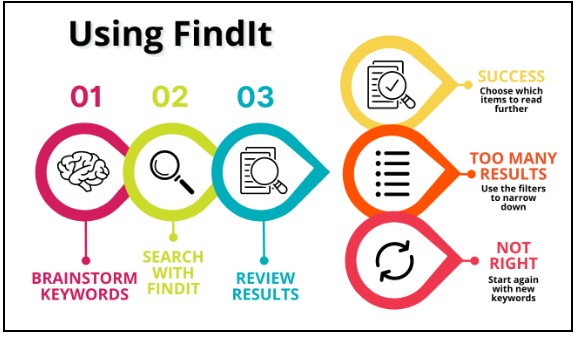
Begin at the FindIT search box on the library homepage: library.melbournepolytechnic.edu.au
1. Enter your search terms (1) and click Find (2).
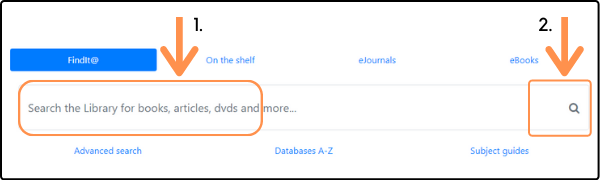
You may be asked to log in to see the results screen. Use your Melbourne Polytechnic username and password.

(For staff, your username is usually in the format FirstnameLastname (ie johnsmith) and this is the username and password you would use for Melbourne Polytechnic devices, email, Wi-Fi, etc.
For students, use your student number with an S in the front and and your current Melbourne Polytechnic password. This is the password you would use for Moodle or your Melbourne Polytechnic email account.)
If you need your password reset call ICT on 9269 8488
Review your results list by looking for relevance in the items you've found.
Check:
If you decide that the contents of your search results list meet your needs, start selecting individual items from the list.
However, if you are not satisfied with the quality or usefulness of items in your search results list, try the strategies on the Refine Your Search page.
There are many techniques you can use to refine your list of search results.
Try:
These and other techniques for refining your FindIT search can be found on the Refine Your Search page.